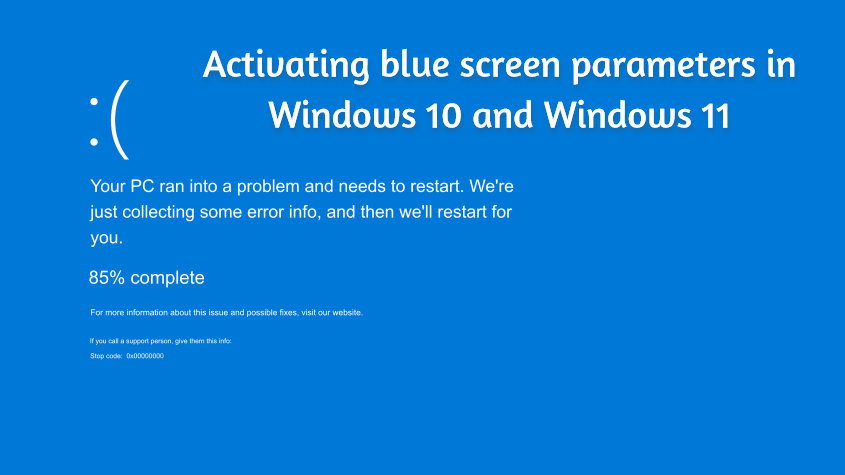As we know, we need a minidump file for the analysis of blue screen errors. But sometimes Windows cannot keep reports due to some problems and these files are not created as they should. In such cases, although the blue screen error code helps us, it does not provide sufficient analysis. So what should we do in cases where the minidump file is not created?
In cases where minidump files cannot be accessed in any way, accessing the parameters will help in identifying the problem. For example, blue screens in Windows 7 and earlier had details such as error codes and parameters. Of course Microsoft decided to change that with Windows 8 and now only the error code can be accessed.
Although our guide progresses through Windows 10 and 11, let’s mention that it is valid in every version of Windows 7 and above. In the first stage, we will activate this feature by entering the DisplayParameters DWORD value in the Registry (Regedit).
First, open the Registry (you can use the Win+R shortcut, then the regedit command). Then navigate to HKEY_LOCAL_MACHINE\System\CurrentControlSet\Control\CrashControl. Right click on the path and add a new DWORD (32-bit) value.Edit the name of this value as DisplayParameters.
Save the DWORD value by making it “Decimal” and typing 1. We should point out, if you choose Hexacademical, the value you will write should be 0x00000001.
After making this addition, you must restart the system in order for the settings made to take effect. After making this edit, you will now have access to detailed problem parameters in the upper left corner of the blue screen errors.
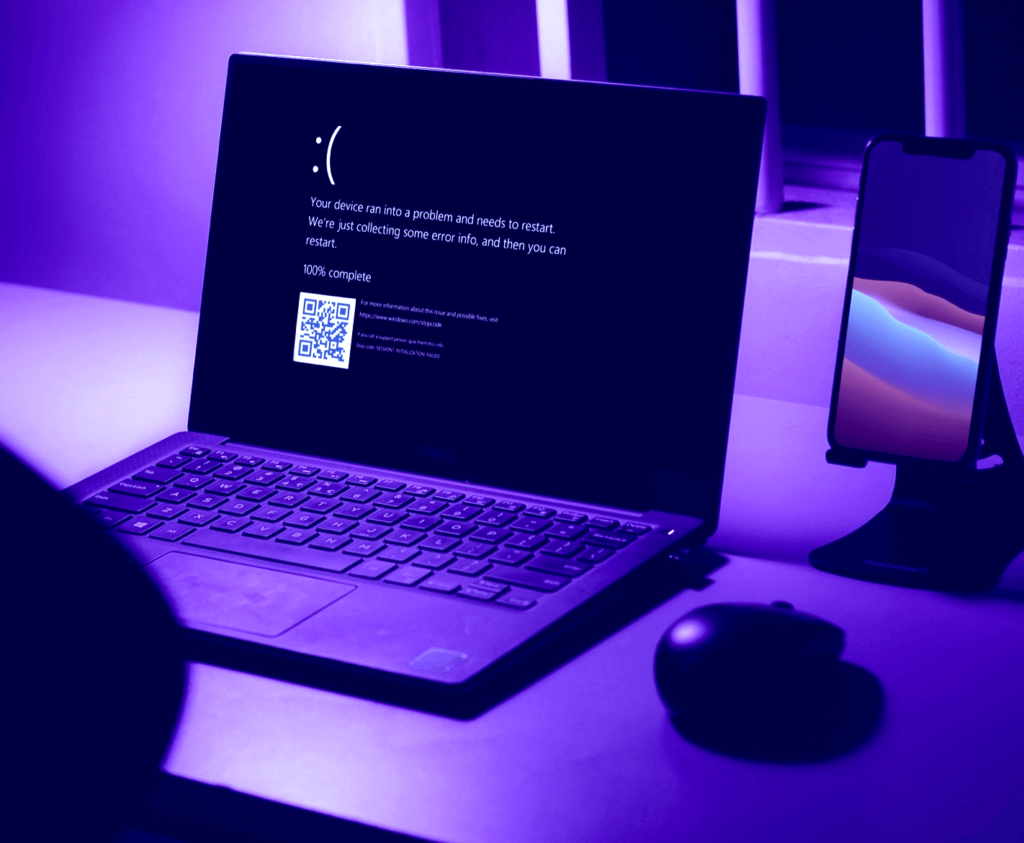
Automatic activation of settings using a registry file
By using a pre-made .reg file, you can perform what we did with multiple steps above with one click. First you need to create a new Text Document. Then you need to copy and paste the code below into the document.
Windows Registry Editor Version 5.00
[HKEY_LOCAL_MACHINE\SYSTEM\CurrentControlSet\Control\CrashControl]
“DisplayParameters”=dword:00000001
After writing this code in a text document with a .txt extension, save it with the .reg extension from the save as section. Then run the file and permit it with administrator permission.